Recently I got a PowerBall. Needless to say, I wanted to know exactly how this thing works. Although the Wikipedia article gives some descritption, I found this post on Usenet (local copy) that goes into the dirty details of formulla’s.
Archive for the ‘Uncategorized’ Category
My car has a CD player build-in that supports MP3 CDs. However, it’s fairly picky on the format of the disc. I tried to burn a CD using Burn Folder which comes with Leopard, which creates a multistandard disc containing a HFS+, an ISO-9660 with Rock Ridge, and a Joliet with Rock Ridge. While this looks very nice on paper, the car’s CD player was less satisfied: “Error CD”.
Another issue is that the player has no support for M3U-playlists. It does, however, support “albums” (directories), which can be used to emulate playlists. Just add a number prefix to each filename and it’ll work. Placing the same file in multiple playlists/albums/directories is possible, but wastes space. But this can be worked around.
Time Machine is the Mac way of doing backups. The concept is fairly similar to incremental rsync snapshots. Officially, Apple does not support Time Machine backups to a network volume: network drives don’t show up in the Time Machine user interface. The only way to get network-based Time Machine is by buying a Time Capsule.
When doing a Time Machine backup to a normal disk (I tried it with a LaCie 1TB USB disk), one can see the file structure created. Mine looked like this: Backups.backupdb/
Since we have more than 1 Mac, I’d like to have all of them back up to the same hard drive. I already have a Linux-based server serving files over AFP. This is where it gets more interesting…
I think I can skip the buildup on why backups are important and I’ll focus this post on the “how”. There are a lot of ways to make backups. Obviously some are better than others; in this post I’ll just explain how I do my backups.
The script I use was designed with the following items in mind:
- The storage medium is a hard drive. This has some advantages like random-access which can be used.
- Storage capacity should be as small as possible; differential and/or incremental backups are almost unavoidable in this.
- The backups should be pulled from the server. This way you know when a server is behaving strangely. If you push your backups and the server has a bad day, he won’t tell you that he forgot his backups!
- Since the backup contains sensitive data (eg SSL private keys, /etc/shadow), the network transfer should be encrypted.
- The backup needs to be taken as root. This is the only way to ensure that all files could be read. (Yes, technically you could use specific capabilities instead of root)
Last Saturday, I got myself a new Unibody MacBook Pro. However it crashes once a day… By crashing I mean either a full freeze (mouse pointer unresponsive, closing the lid unresponsive, ambient-light sensor unresponsive) or a kernel panic. I didn’t find how to reproduce this issue, but in the last 4 days it has crashed once every single day.
Things I already tried:
- Ran the Mac Diagnostics (Apple Hardware Test), both the standard and extended tests; it reports “everything OK”
- Ran the Mac-ified memtest86+ for more than 9 hours; it reports “everything OK”
- Erased the NVRAM and erased and reinstalled Leopard (and all software updates); the problem persists
Just for the record: The only software installed is Leopard, iStat Pro and Adium.
Needless to say, I’m not really happy with the Apple hardware. After trying the above steps myself, I called Apple Care with this issue. I must admit, the guy on the phone was very helpful and recognized that I tried pretty much everything I could to solve the problem. He gave me an incident number and told me to return the MacBook Pro to the store, since the laptop is only 4 days old…
Recently, I have been “upgrading” my blog by including some nice WordPress plugins. Some of them are barely noticeable, others get some sidebar-real-estate.
Here is a list of plugins I currently use:
- Akismet: Keeps the spam out of the comments
- Add From Server: Allows me to upload files in batch using SFTP and add them to the media library later
- Attachment Extender: Allows an attachment (image, video, file) to be updated. Normally you need to delete/re-add the item
- Better Blogroll: Displays a list of random links in the sidebar
- Blogroll Links Page: Generates a page with all links from the database; although I hacked in a little bit of functionality to have empty categories suppressed and to display the category description.
- CyStat: Gathers statistics on page visits, incoming referrers, most popular posts, …
- FLV Embed: The embedded flash player in some posts (eg this one)
- Search Unleached: Adds search highlighting to the pages; search through comments as well
I’m still looking for (a) plugin(s) to accomplish some things:
- Basically get the “Media Library” page from the admin-interface onto the blog itself. A bit like the Blogroll Links Page plugin does for links.
- Some plugin/hack/extension that allows the “Media Library” to be organized by tags and/or categories. Technically this isn’t a big task: the database stores attachements just the same as it does posts, so it’s only a user-interface thing.
- Search through the captions and descriptions of the “Media Library”
If anyone knows of a plugin to solve these issues, please let me know.
Update 2008-10-26
I basically wrote my own plugin to accomplish what I was looking for. It’s far from perfect, but it gets the job done.
Update 2009-06-17
I replaced CyStat with AWStats; it’s not a WordPress plugis, but gives me much more information. I also removed Search Unleached, since it wast not compatible with WordPress 2.8 (at the time of the descission).
Another update
I added Broken Link Checker. It’s a great plugin that routinely verifies all your links and notifies you when they’re broken.
I always wanted to know how to filter pieces of information from all the HTML-bloat surrounding it. As a proof of concept, I wrote a Perl program that parses the Skynet Electronic Program Guide and turns it into an XMLTV-file. XMLTV is a file-format used by programs like MythTV to present the on-screen program-guide and to schedule recordings.
I just came across some very weird behavior on a family members Apple MacBook. For whatever reason, Finder does NOT show all files in a folder. The folder is located on an SMB share, but I’m not sure if this has anything to do with it. The machine is fully patched with all software updates available on the day of this post.
Here is a screenshot illustrating the behaviour (some text blurred intentionally to protect privacy):
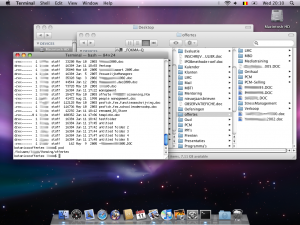
As you can see, the Terminal DOES show all files (e.g. the “untitled folder”).
Until here, this seems strange, but is probably some weird setting somewhere. But it gets a lot weirder.
Continue reading ‘Weird MacOS X Leopard behaviour: Finder hides files’ »
The main reason why I decided to start this blog is summarized by its title: to keep me from forgetting things. Instead of filling my (physical or virtual) desktop with post-it notes, I decided to share my long-term memory with the rest of the world.
In short, this blog will consist mainly of ideas, notes and how-(not)-to’s that I’d forget otherwise.
